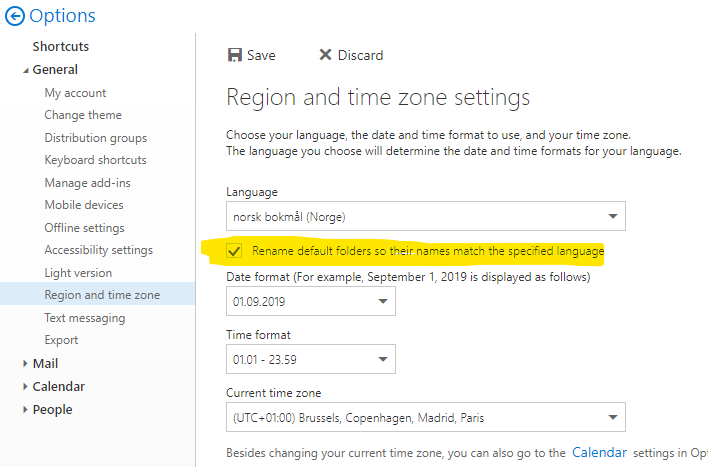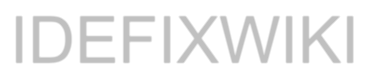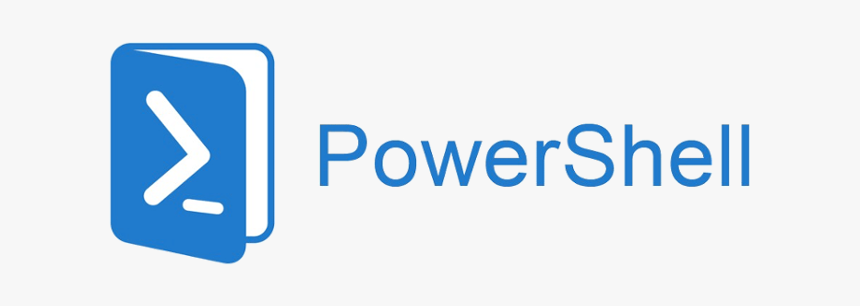So in the recent time i have been working with a customer to integrate Exchange Online mailboxes into a customer support application witch are using POP. The application throwed a error message:
02:47:34.513 Trc 21628 [MsgIn-2] <pop-client1> Mailbox account 'yourmailbox@domain.no'[https://outlook.office365.com/EWS/Exchange.asmx:443]: opening mail folder 'INBOX'
02:47:34.748 Std 21627 [MsgIn-2] <pop-client1> No INBOX Folder found on Corporate Email Server
This indicates that the software witch is polling emails need the inbox folder to be “Inbox” and not “innboks” (witch is Inbox in norwegian). So we need to change the default folders to match the language set in OWA.
- Logon to your account on outlook.office.com
- Head into to the Gear icon next to your profile picture in the top-right corner and in the bottom select: Your app settings-> Mail


3. Select General in the left pane and then click on: Region and timezone.


4. In language, set your language for OWA and check the checkbox witch also renames the default folders to match the selected language and hit the save button.