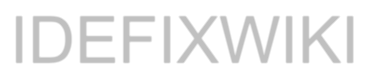Elevation prompt for std. users
Ever thought about your end-users really think before clicking? How often does your end users (who have local...
BitLocker issues after upgrading to Windows 11
After upgrading my machine from Windows 10 to Windows 11 (Insider) i stumbled onto an issue with BitLocker...

Get started with Microsoft Endpoint Manager
In this post I want to go through some steps that I think is quickest method to get...

What is Microsoft Endpoint Manager?
Many people wonder what Microsoft Endpoint Manager is and how to quickly gain value to their company by...

S for Security in EMS – Microsoft Intune
So this is the third post in my blog post series “S for Security in EMS” and I...